
The settings for the Property Editor can be modified in the file PropertyEditor.xml which is located at the following location:
Windows 7, 8, 8.1, 10 |
C:\Users\[username]\AppData\Roaming\NXTdim [version] |
The XML file can be changed using your favorite plain-text editor such as Notepad, Notepad++ or Microsoft XML Notepad.
Changing XML files using a dedicated XML editor is generally easier because the structure of the file is more clearly displayed.
Every field in the Property Editor writes to either one of the standard iProperty fields, or to a 'Custom iProperty'. Furthermore, it can be specified whether a field is required or not. Depending on the Inventor environment, different fields can be specified. For certain environments a set of optional fields can be used.
Separate configurations can be set in PropertyEditor.xml for the following environments:
ipt |
Inventor Parts |
iam |
Inventor Assemblies |
ipn |
Inventor Presentations |
idw |
Inventor IDW Drawings |
dwg |
Inventor DWG Drawings |
A Property row must have at least the following fields:
name |
Name of the Standard or ‘Custom iProperty’ in Inventor |
type |
Type of the iProperty (Standard/ Custom) |
alias |
The name as displayed in the form |
required |
Indicates whether or not the Property is required to fill (true/ false) |
readonly |
Indicates if a Property can be edited in the Property Editor dialog. A property that is set as 'required' cannot be 'read-only'. |
maxlength |
Optional setting that limits the maximum number of characters that may be used. |
An overview of the different fields that can be used is given below.

To create a textbox in the Property Editor, as shown in the image above, use the following XML-code:
For a Standard iProperty
<property name="Title"
type="Standard" alias="Title" required="false"
readonly="false"/>
<property name="Title" type="Standard" alias="Title"
required="false" readonly="false" maxlength="30"/>
For a ‘Custom iProperty’
<property name="Feature"
type="Custom" alias="Feature" required="false"
readonly="false"/>
<property name="Feature" type="Custom" alias="Feature"
required="false" readonly="false" maxlength="30"/>
In case the ‘Custom iProperty’ doesn't yet exist in the Inventor document, is automatically created.
In the list provided below, all possible Standard iProperties are given that can be used in all sections. In every row the XML tag 'Alias' may be customized to meet your needs. You can use the XML tag 'required' to specify if the value is mandatory.
<property name="Title"
type="Standard" alias="Title" required="false"/>
<property name="Subject" type="Standard" alias="Subject"
required="false"/>
<property name="Author" type="Standard" alias="Author"
required="false"/>
<property name="Keywords" type="Standard" alias="Keywords"
required="false"/>
<property name="Comments" type="Standard" alias="Comments"
required="false"/>
<property name="Revision Number" type="Standard"
alias="Revision Number" required="false"/>
<property name="Category" type="Standard" alias="Category"
required="false"/>
<property name="Manager" type="Standard" alias="Manager"
required="false"/>
<property name="Company" type="Standard" alias="Company"
required="false"/>
<property name="Part Number" type="Standard" alias="Part
Number" required="false"/>
<property name="Project" type="Standard" alias="Project"
required="false"/>
<property name="Cost Center" type="Standard" alias="Cost
Center" required="false"/>
<property name="Checked by" type="Standard" alias="Checked
by" required="false"/>
<property name="Engr Approved by" type="Standard"
alias="Engr Approved by" required="false"/>
<property name="User Status" type="Standard" alias="User
Status" required="false"/>
<property name="Catalog web link" type="Standard"
alias="Catalog web link" required="false"/>
<property name="Description" type="Standard" alias="Description"
required="false"/>
<property name="Vendor" type="Standard" alias="Vendor"
required="false"/>
<property name="Mfg Approved by" type="Standard"
alias="Mfg Approved by" required="false"/>
<property name="Cost" type="Standard" alias="Cost"
required="false"/>
<property name="Designer" type="Standard" alias="Designer"
required="false"/>
<property name="Engineer" type="Standard" alias="Description"
required="false"/>
<property name="Authority" type="Standard" alias="Authority"
required="false"/>
<property name="Stock Number" type="Standard" alias="Stock
Number" required="false"/>
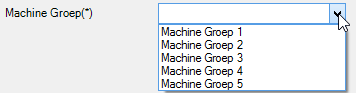
By definition, a combobox may have a custom value, in addition to the listed items. A combobox has the XML attribute 'listonly' set to 'false'. There is no limit to the number of items in the list.
Remark: When a multi-value list is used, the property row does not end with '/>' but with a single '>'
The property tag must be closed at the end with </property>
<property name="Category" type="Standard" alias="Machine Group" required="true">
<list required="true" listonly="false">
<listitem>Machine Group 1</listitem>
<listitem>Machine Group 2</listitem>
<listitem>Machine Group 3</listitem>
<listitem>Machine Group 4</listitem>
<listitem>Machine Group 5</listitem>
</list>
</property>
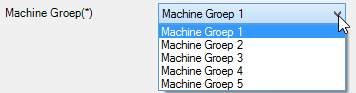
In contrast to the combobox, the value of a listbox is limited to the items listed. A listbox has the XML attribute 'listonly' set to 'true'. There is no limit to the number of items in the list. An example is provided below:
<property name="Category" type="Standard" alias="Machine Group" required="true">
<list required="true" listonly="true">
<listitem>Machine Group 1</listitem>
<listitem>Machine Group 2</listitem>
<listitem>Machine Group 3</listitem>
<listitem>Machine Group 4</listitem>
<listitem>Machine Group 5</listitem>
</list>
</property>
Attention must be paid if using special characters in the list items. The following notation needs to be used. Do not forget the the semi-colon!
& (ampersand) |
& |
< (less-than sign) |
< |
> (greater-than sign) |
> |
" (quotation mark) |
" |
' (apostrophe) |
' |

By including the following XML tag in the XML file, a list 'BOM Structure' will automatically be shown in the Property Editor dialog. This option can only be used in the 'ipt' and 'iam' sections.
<BOMStructure />
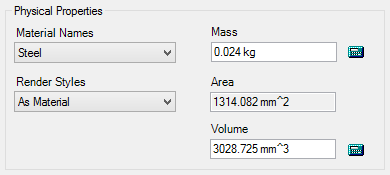
By including the XML tag below in the XML file, automatically the 'Physical Properties' section will be added to the Property Editor dialog. This option can only be used in the 'ipt' section.
<PhysicalProperties />

By including the XML tag below in the XML file, automatically the 'Drawing Status' dropdown list will be added to the Property Editor dialog. This option can only be used in the 'idw' and 'dwg' sections.
<DrawingStatus />
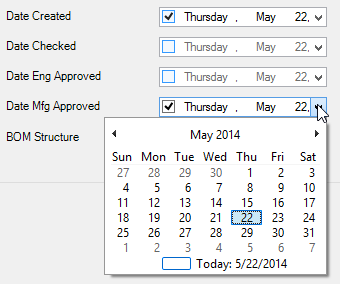
The Standard Date iProperties can be used in the various sections. It is important that the proper name of the standard property is included in the section of choice.
<property name="Creation Time" type="Standard" alias="Date Created" valuetype="date"/>
<property name="Date Checked" type="Standard" alias="Date Checked" valuetype="date"/>
<property name="Engr Date Approved" type="Standard" alias="Date Eng Approved" valuetype="date"/>
<property name="Mfg Date Approved" type="Standard" alias="Date Mfg Approved" valuetype="date"/>