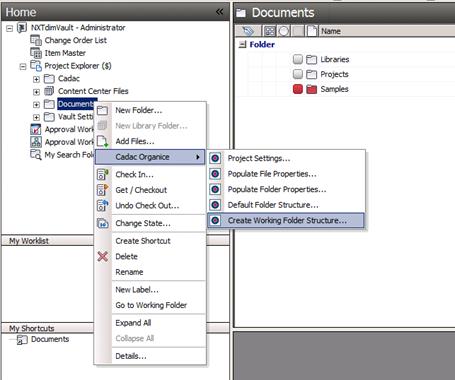
This command creates the folder structure of the folder that is selected in the Vault Explorer.
The selected folder and all its subfolders will be created in the appropriate local workspace.
The ‘Create Working Folder Structure’ command can be found here:
§ Choose a project folder in the Vault Browser.
§ Right click on this folder.
§ Go to context menu ‘Cadac Organice Vault’ and click on ‘Create Working Folder Structure...’.
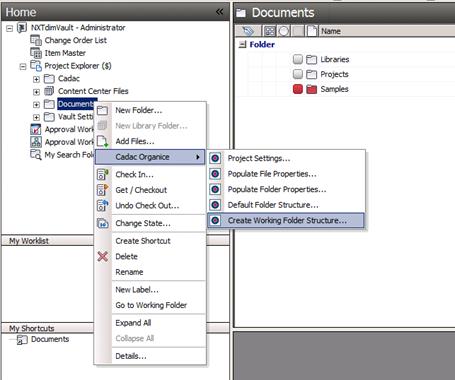
In the figure below the ‘Create Working Folder Structure’ command is executed on the ‘0109’ folder in the Vault Explorer.
In this example ‘D:\Workspace\Vault\’ is used as ‘Client Working Folder’ in the ‘Working Folder Options’.
The ‘Working Folder Options’ dialog can be found in ‘Vault Settings’ -> ‘Working Folder’ -> ‘Define’.
After the command is started the results can be seen in the figure below under ‘Folder in Windows Explorer’.
The ‘Create Working Folder Structure’ command created the parent folders below the selected folder (e.g. ‘Cadac’, ‘Projects’), the selected folder itself and the folder structure below (e.g. Architectural, AAA, ABB, 012, 013, ...).
|
Folder in Vault Explorer |
Folder in Windows Explorer |
|
|
|