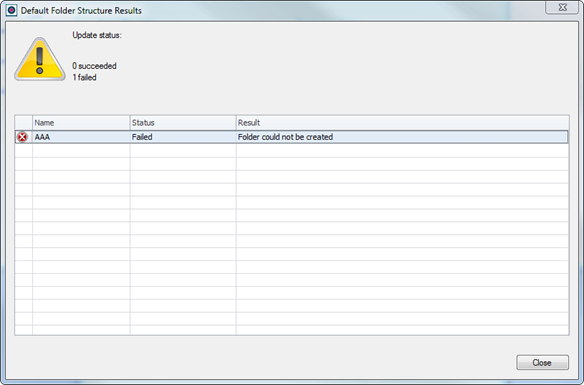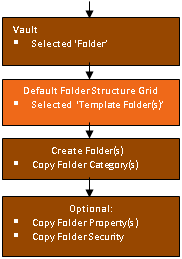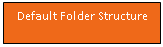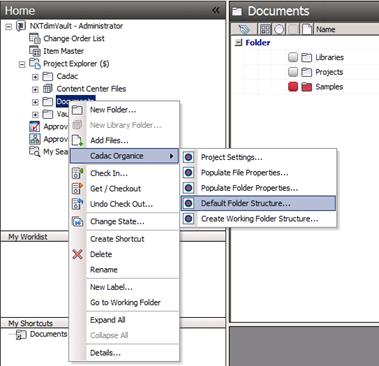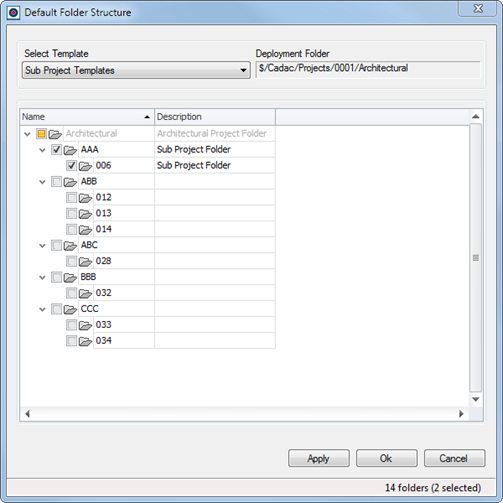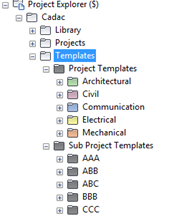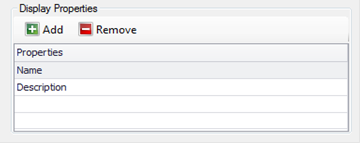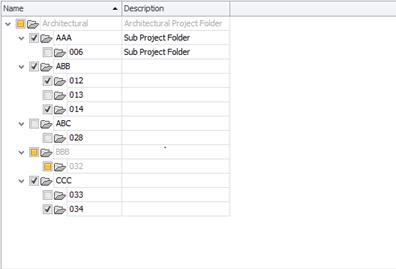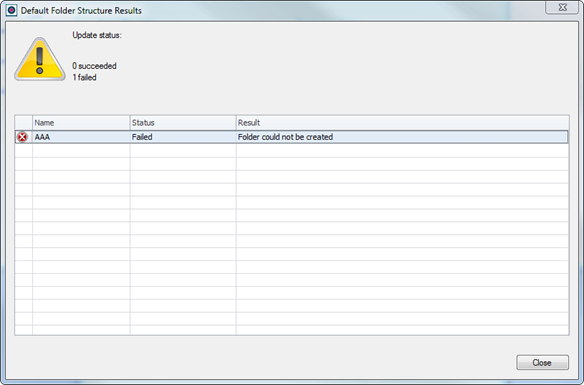Default Folder Structure
Introduction
|
Select a folder in the Vault Explorer and start the ‘Default Folder Structure’ command by right clicking on the folder and going to the context menu ‘Cadac Organice Vault’.
Click on ‘Default Folder Structure’ and select a Template folder.
The ‘Default Folder Structure’ dialog shows this folder combined with the template folder and its child folder(s).
Select or deselect (depends on the option ‘Select All Folders at Startup’) the folders in the grid ‘Name’ column.
Press the ‘Apply’ or ‘Ok’ button and all the selected folders will be created (and it's category).
Optionally it’s possible to choose to copy ‘Folder Property Values’ and ‘Folder Security’ from the template folders.
|
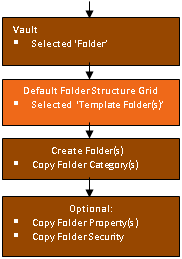 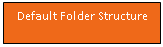
|
The ‘Default Folder Structure’ dialog can be found in:
§ Choose a project folder in the Vault Browser.
§ Right click on this folder.
§ Go to context menu ‘Cadac Organice Vault’ and click on ‘Default Folder Structure...’.
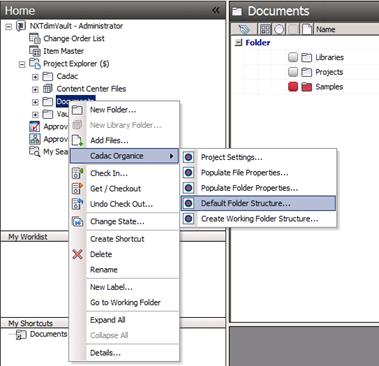
The dialog on the next page appears.
Templates
Select the templates from the dropdown menu in the ‘Default Folder Structure’ screen.
The template folder is to be created in the base template folder (which is defined in chapter 1.1.1) using the Vault explorer.
Deployment Folder
This is the folder that is selected in the Vault Browser.
In this folder the selected template folder(s) will be created (after pressing the ‘Apply’ or ‘Ok’ button).
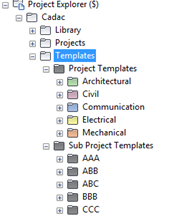
Grid Columns
In the option screen the property(s) that are shown in the grid can be defined.
For example see the properties ‘Name’ and ‘Description’ column below.
The ‘Name’ property is a standard property and with the ‘Add’ button more properties can be selected.
To remove a property, use the ‘Remove’ button.
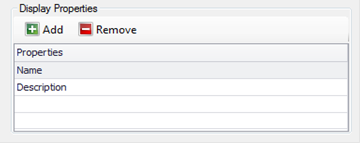
The ‘Default Folder Structure’ grid now shows the ‘Name’ and ‘Description’ column in the image below:
Command Buttons
|

|
Creates the selected folders and returns to the main screen to apply multiple templates.
|
|

|
Creates the selected folders and returns to the Vault Browser.
|
|

|
Cancel the command without any changes.
|
(Selected) Folder Count
The first number displays the total (template and deployment folders) folder(s).
The number between brackets is the selected (template) folder(s) count.
Default Folder Structure results
If an error occurs in the ‘Folder Create’ process the following dialog appears: