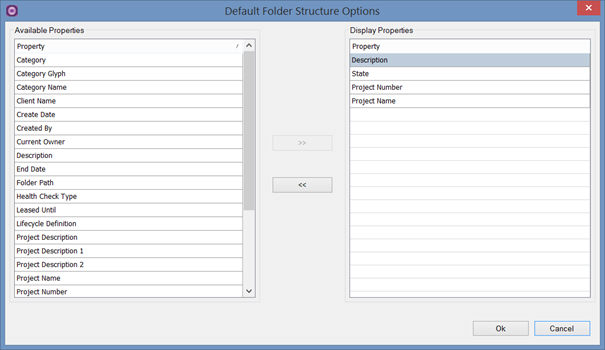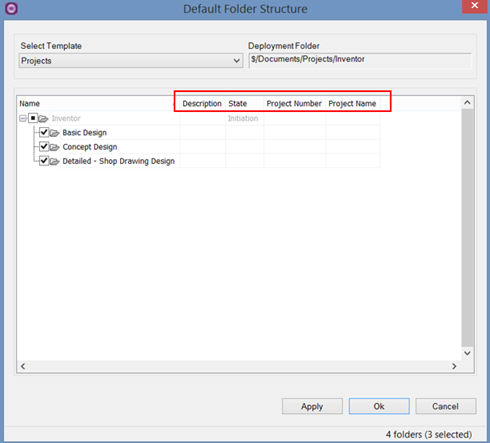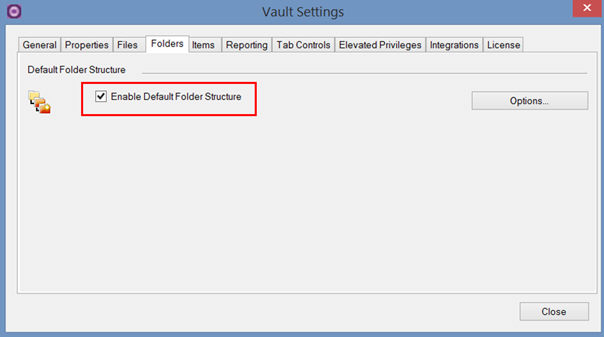
The 'Default Folder Structure' function allows users to quickly create folder structures based on predefined folder templates, for example when a new project is started.
Users can start the command in the Vault Explorer on a folder node and select a template in the dialog where a grid will be populated with the available template folders (existing and template folders). For this the 'Enable Default Folder Structure' option has to be checked by an administrator on the 'Folders' tab in the Vault Settings dailog box.
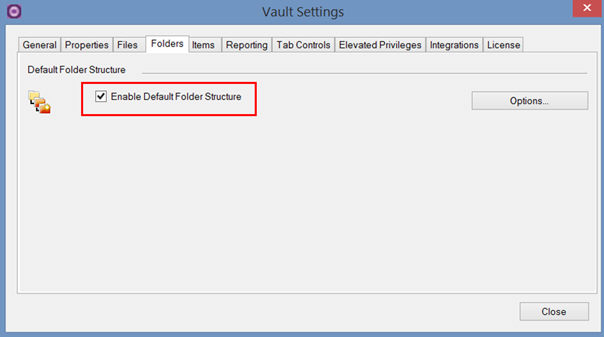
As soon as this option is checked the function will be available for the Vault Client users in the 'Cadac Organice' menu. Users can select the desired (template) folders to be created. Templates can be deployed partly.
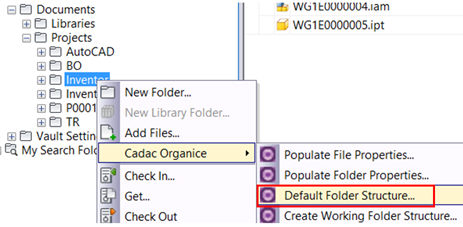
The available templates must be defined by an administrator in the 'Default Folder Structure Options' dialog box.
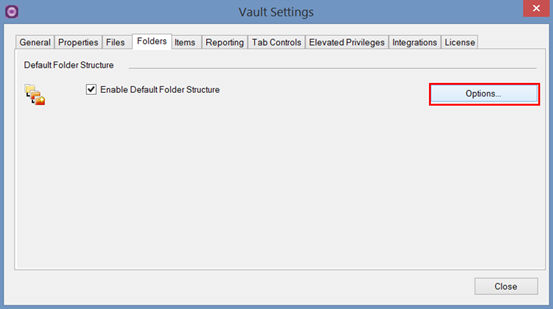
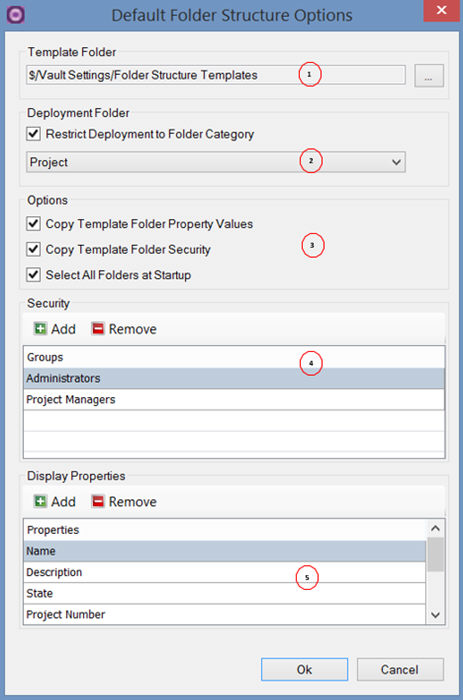
In this dialog box the 'Template Folder' (1) should be selected where
the template folder structures are defined. To select the template root
folder click the  button. The 'Select Template Folder' dialog box will appear. In this dialog
box browse and select the root folder in Vault. In the example below the
folder $/Vault Settings/Folder Structure Templates is selected. When the
user starts the 'Default Folder Structure' function the child folders
of this root folder will be shown.
button. The 'Select Template Folder' dialog box will appear. In this dialog
box browse and select the root folder in Vault. In the example below the
folder $/Vault Settings/Folder Structure Templates is selected. When the
user starts the 'Default Folder Structure' function the child folders
of this root folder will be shown.
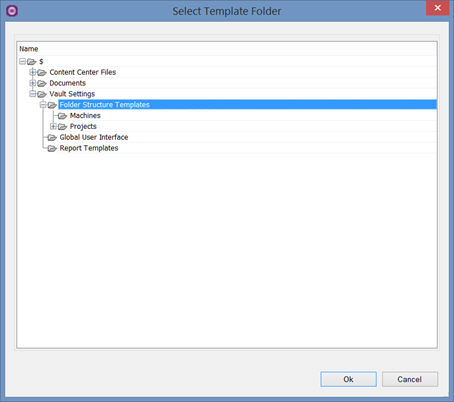
The use of the 'Default Folder Structure' function can be restricted to a specific folder category. This means that the function is only available if a folder of this category is selected. For this, the option 'Restrict Deployment to Folder Category' (2) should be checked and the specific folder category selected from the drop-down list.
Copy Template Folder Property Values |
Check this option to copy the folder property values from the template folders to the deployment folders |
Copy Template Folder Security |
Check this option to copy the folder security from the template folders to the deployment folders |
Select All Folders at Startup |
Check this option to include all the new template folders in the selection set at startup of the Default Folder Structure dialog |
The availability to start the 'Default Folder Structure' function can be restricted to specific Vault user groups. These groups can be defined in this 'Security' section.
In the 'Display Properties' section the properties can be defined will
be shown as columns in the ‘Default Folder Structure’ grid.
Click on the 'Add' button to select properties in the 'Default Folder Structure
Options' dialog box.
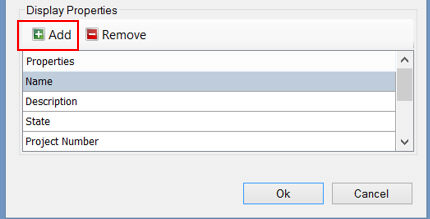
In the left window of the 'Default Folder Structure Options' dialog
box all available folder properties are shown. To add a property to the
right window it will be shown as column in the ‘Default Folder Structure’
grid.