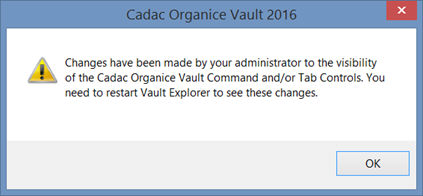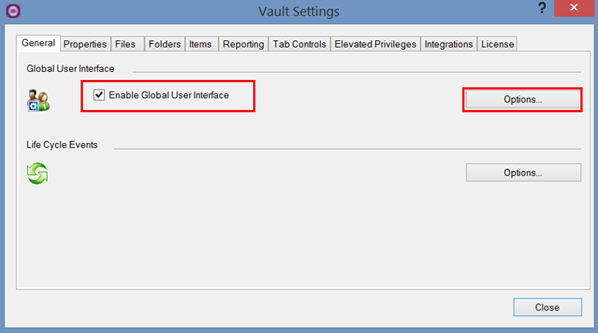
The Cadac Organice Vault - Global User Interface is a tool for synchronizing user interface settings such as custom search queries, Data Standard configurations, Vault grid configurations, and some Vault add-in grid dialog configurations between Vault clients.
Each Vault Client user can define his or her own interface settings. These settings are locally stored in xml files. There are xml or configuration files for the following settings:
Grid state
View styles
Shortcuts
Filter configuration
Working Folders
Properties Grid
Grid Configuration – AutoCAD add-in
Grid Configuration – Inventor add-in
Besides the fact that each user can define his or her own settings, it would be very helpful if an administrator could predefine these settings which can be used by everyone. Manually synchronizing these user interface settings however to other Vault clients by exchanging the xml files is a very time consuming task. This task is automated with the Global User Interface feature. To do this, check the option 'Enable Global User Interface' in the 'General' tab.
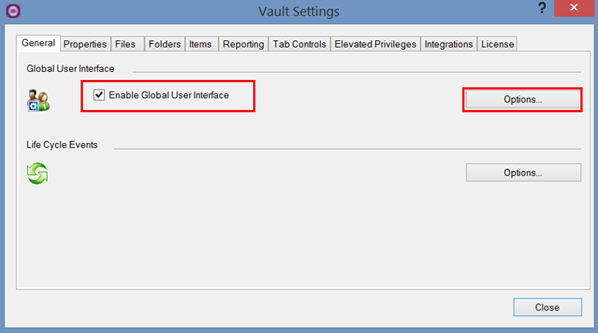
The synchronisation of the different settings can be activated by clicking the 'Options' button.
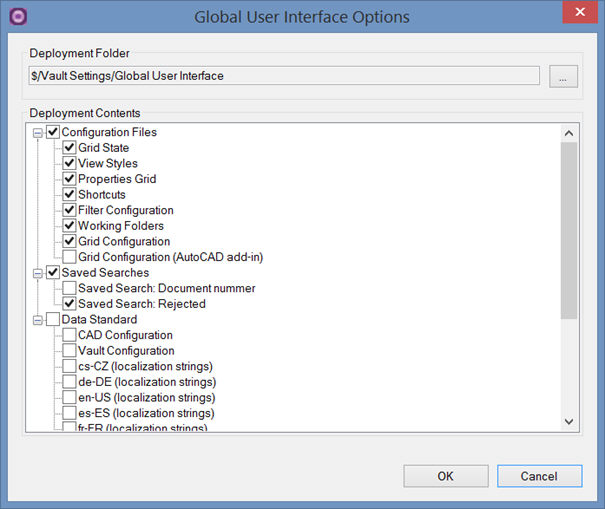
The Global User Interface feature collects all selected configuration files and stores these files into a package called ‘GlobalUserInterfaceOptions.dat’. This ‘GlobalUserInterfaceOptions.dat’ file is stored in the 'Deployment Folder' as defined in the 'Global User Interface Options' dialog box. It is recommended to secure this folder, by giving read and write access for Administrators, for everyone else read access..
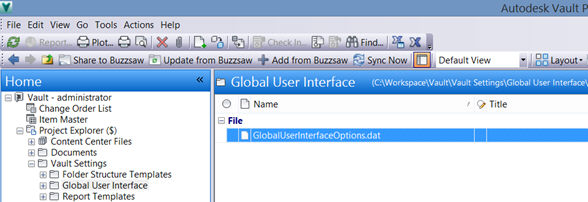
Autodesk Vault updates the local configuration files only when the Vault application is being closed. In order to create a new deployment package after modifications to the Autodesk Vault user interface configuration have been made by an administrator, this administrator first needs to restart the Vault Client, then open the 'Global User Interface Options' again, select the desired options if not already selected and click on the 'OK' button.
The images below show which Client settings are stored in the different
xml files.
Grid State
The project explorer grid with customizable columns.

View Styles
Creating and defining a custom explorer view.
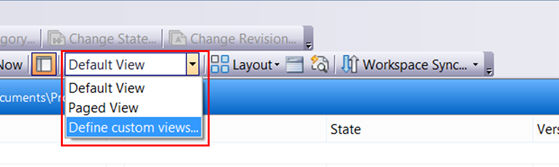
Shortcuts
Save custom shortcuts for easy file, folder and item access.
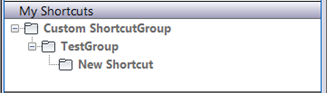
Filter Configuration
Configure custom filters to the Vault’s main explorer grid.
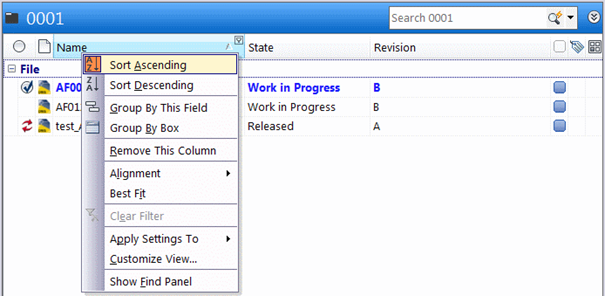
Working Folders
The working folder is the local directory where files, being worked
on, are stored.
When a file is checked out or opened from vault, it will be copied
from the Vault to a local folder, called working folder.
The Working folder Configuration is only available for users when they
are allowed by an administrator to define their own working folders.
This can be definied in the Tools menu -> Administration ->Vault
settings -> Workspace Folders. The administrator can also enforce
a consistent working folder for all clients in his dialog box.
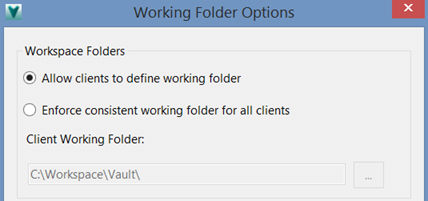
Properties Grid
Customize the properties grid by hiding certain properties.
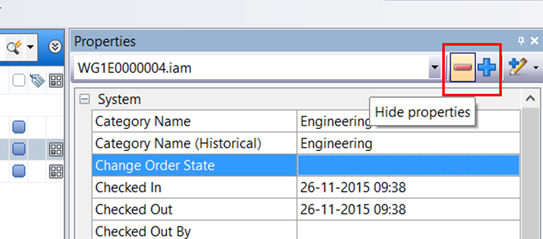
Grid Configuration – AutoCAD add-in
‘Open from Vault’ dialog with customizable grid in AutoCAD.
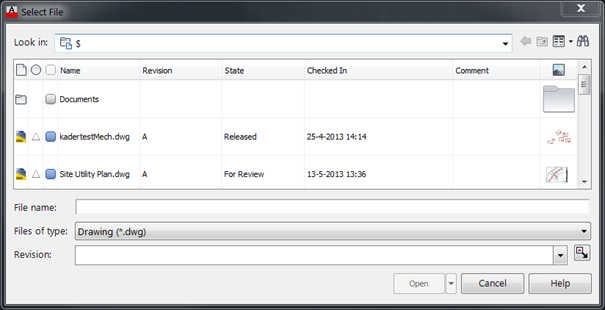
Grid Configuration – Inventor add-in
‘Open from Vault’ dialog with customizable grid in Inventor.
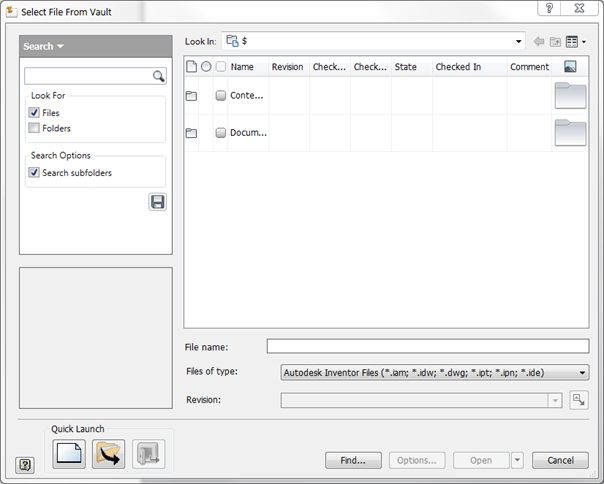
Saved searches
The 'Saved Searches' part will list every saved search query made in Vault. As soon as an administrator creates a new saved search it will be shown in the 'Global User Interface Options' and can be selected to distribute.
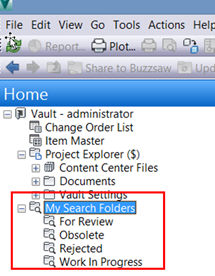
Data Standard
In the 'Data Standard' part specific Data Standard files can be selected
to be distributed. Data Standard
is a data control feature for the Vault Client, Inventor, and AutoCAD
that allows administrators to enforce how users enter Vault data.
Just as the settings described above Data Standard uses specific local
files that can be set by the administrator and deployed with the Global
User Interface.
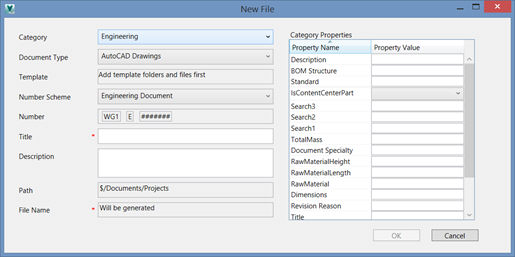
Receiving a new deployment
As described above, the settings done by
the administrator will be deployed to all Vault client users. As soon
as the Vault Client is started again it will automatically detect that
a new deployment available. A message will be shown that changes have
been made and that the Vault Explorer should be restarted to see this
changes.