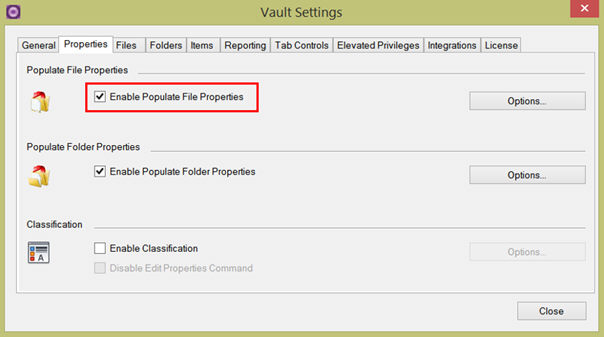
The 'Populate File Properties' function makes it possible to fill one or more properties of all files in a folder with the value of the parent folder properties.
To define which file property value will inherit which folder property value, the administrator has to configure a mapping scheme.
Users are able to deploy the mapping scheme to a selection of documents. Besides a one to one mapping of a folder property to a file property there is also an option to define expressions. This allows you to combine multiple folder properties into one file property.
To enable the 'Populate File Properties' function for the users an administrator has to check the 'Enable Populate File Properties' option in the 'Properties' tab.
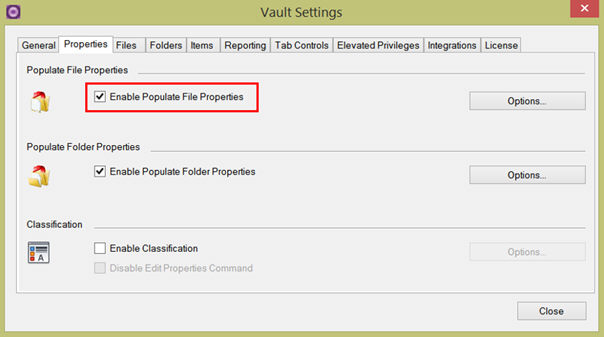
As soon as this option is checked the function will be available for the Vault Client users in the 'Cadac Organice' menu.
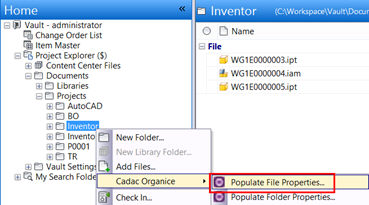
Before the users can actually start the 'Populate File Properties' function the property mappings and expressions have to be defined in the 'Populate File Property Options' dialog box.
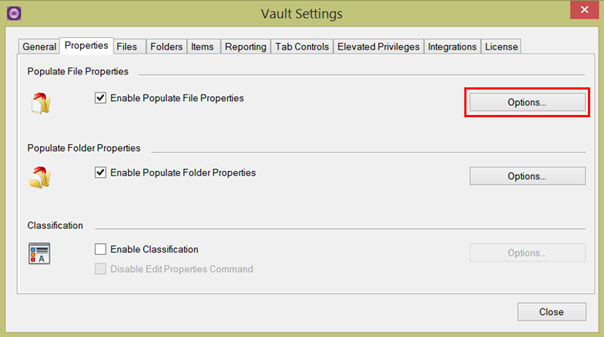
In the upper part (1) of the Populate File Property Options' dialog box the folder properties can directly be mapped with the file properties. The mapping is based on the folder and file category.
In the lower part (2) expressions can be defined with which several folder property values can be combined in a file property value.
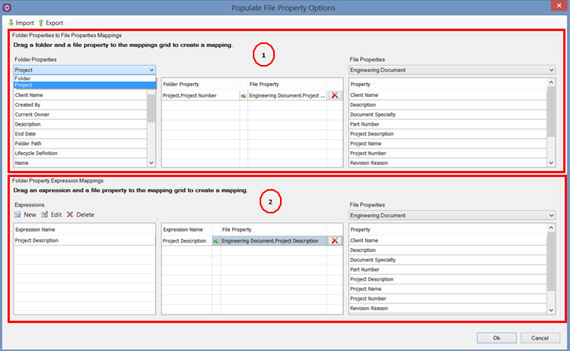
To create a mapping between a folder property and a file property, first select the appropriate folder category (1). Then select the folder property in the left column (2) and drag this to the middle mapping window (3).
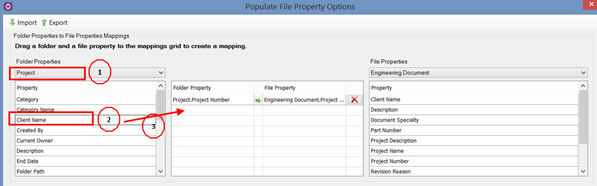
After that select the appropriate file category (4).
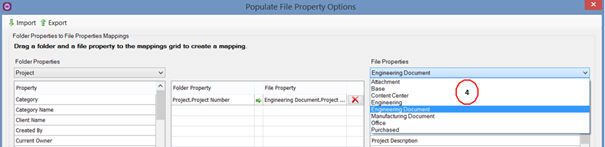
Select the file property that should be mapped (5) and drag this to the middle window to the row of the already selected folder property (6).
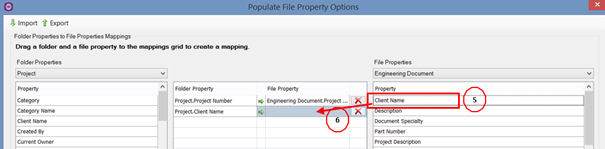
A defined mapping can be removed by clicking on the red cross button
 .
.
With an expression a value is created, based on a formula of folder properties and/or text. This expression can be mapped to a file property.
To define a new expression click on the 'New' button in the 'Folder Property Expressions Mappings' part of the 'Populate File Property Options' dialog box.
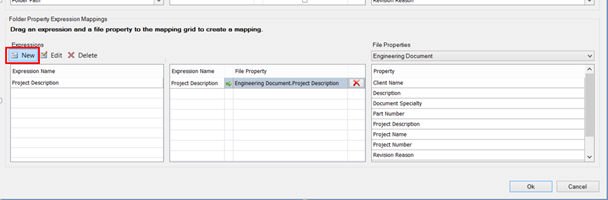
Fill out a name for the new expression (1). Then select the appropriate
folder category (2) and the folder property (3). To add this property
to the expression window click on  (4).
(4).
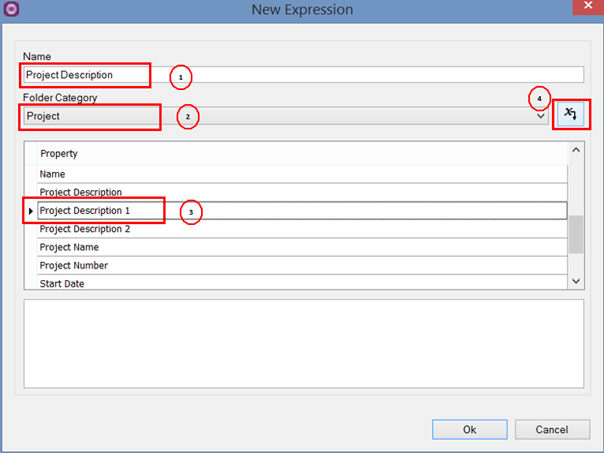
In the expression window also text can be added between the properties like the "-" sign in the example below.
NOTE: properties (<folder category.folder properyname>) must be seprated by ‘<>’.
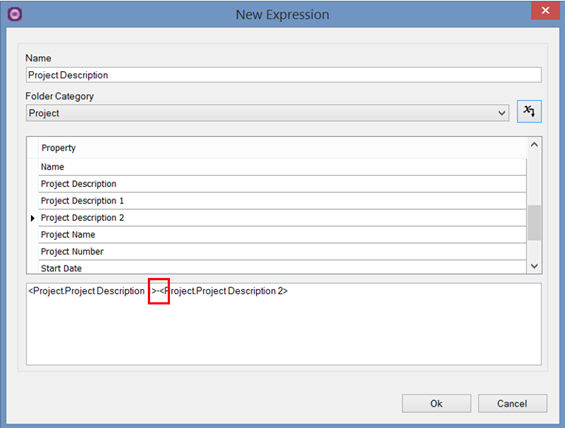
To map the defined expression with a file property, select the expression in the 'Expressions' window (1) and drag (2) it to the mapping window. Then select the appropriate file category (3) and the file property (4). Drag this property to the row of the selected expression (5).
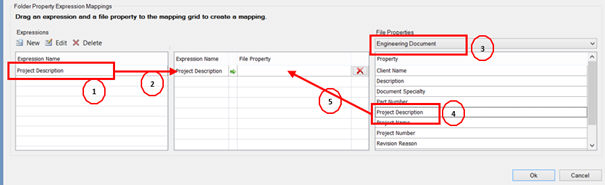
Already defined expressions can be edited by selecting the expression in the 'Expressions' window and clicking on the 'Edit' button.
With the 'Delete' button expressions can be deleted from the list.
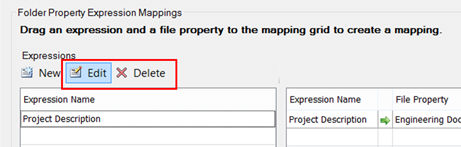

The defined mappings and expressions can be saved and exported to a configurtion (.dat) file for later use.
When clicking on the ‘Export’ button the following dialog appears:
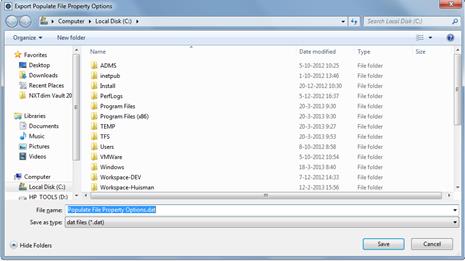
Enter a file name in the Export dialog
Click ‘Save’ to export the configuration to the file

Import a saved ‘Populate File Property’ configuration.
When clicking on the ‘Import’ button the following dialog appears:
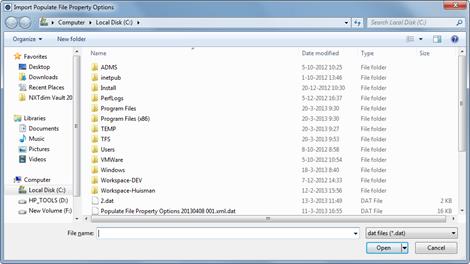
To import a Populate File Property configuration file:
§ Browse to a previously exported configuration file.
§ Click ‘Open’ to import the configuration from the file.
WARNING: This command overwrites the current ‘Populate File Property’ configuration.