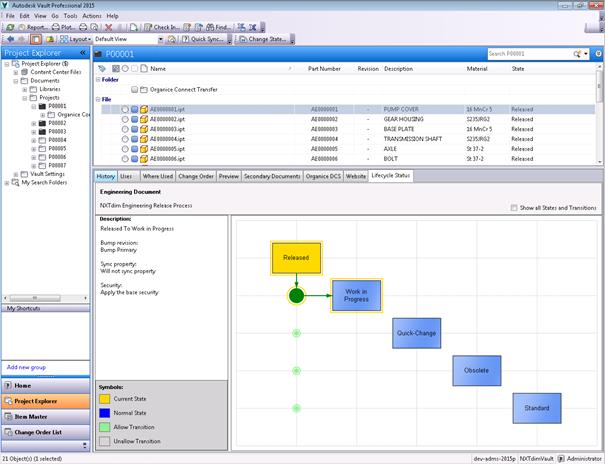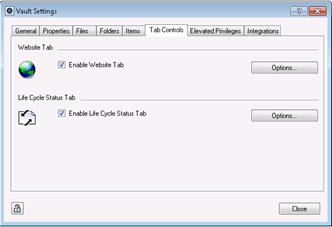
Provides a detail tab which shows graphical information about the life cycle definition of the selected document. It shows all the allowed transitions of the current lifecycle state as well as other relevant information such as revision bumps or transition rules.
§ Within the Vault Explorer, go to the ‘Tools’ menu à Cadac Organice à Vault Settings.
§ Go to the ‘Tab Controls’ tab
§ Check the option ‘Enable Website Tab’ to enable the feature.
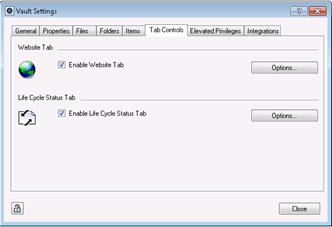
§ Click on the ‘Options’ button in the ‘Website Tab’ section.
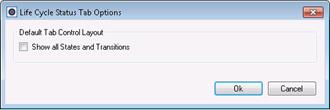
§ The option ‘Show all States and Transitions’ can be used to specify the default view of the ‘Life Cycle Status’ tab. After selecting an entity in Vault which has a life cycle definition assigned, the tab shows the allowed transitions that can be made by the current user. When the option ‘Show all States and Transitions’ is selected the tab will show every state in the Life Cycle Definition of the selected entity.
NOTE: The default view in the ‘Life Cycle Status’ tab can be overridden at any time by the user by using the ‘Show all States and Transitions’ option in the tab.