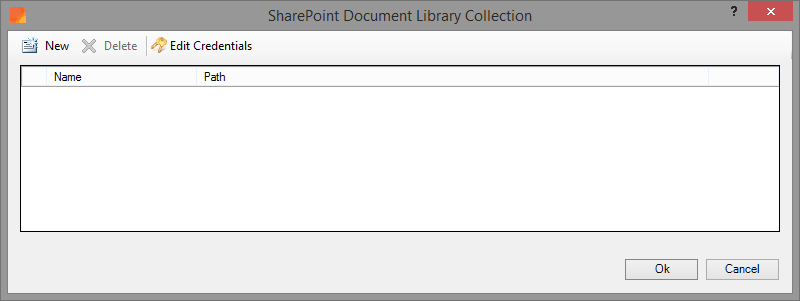
When publishing documents at least one ‘SharePoint Document Library’ needs to be specified. From the ‘Publish to SharePoint Options’ dialog you can start the ‘SharePoint Libraries’ command.
Here you can specify a collection of ‘SharePoint Document Libraries’, to which you want to export. Furthermore, here you can also remove a ‘SharePoint Document Library’ or modify the login details of an existing ‘SharePoint Document Library’.
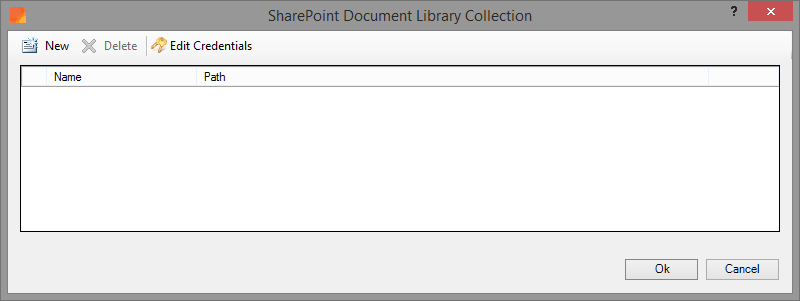
After clicking ‘New’ a dialog appears displaying the Sharepoint sites used before.
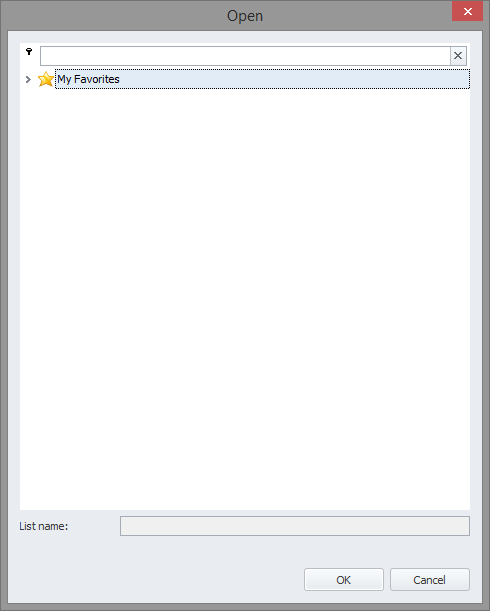
In the dialog, right-click to add a new SharePoint site. The contextmenu shown below appears.
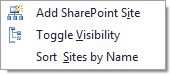
Choose ‘Add SharePoint Site’ and enter the full URL of the SharePoint site, on which the ‘SharePoint Document Libraries’ are located.
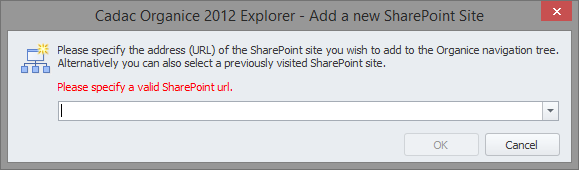
After clicking 'Ok' you will be prompted to enter credentials for the SharePoint site.
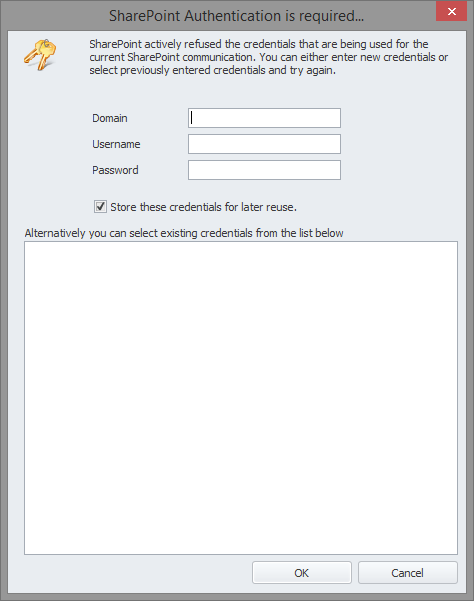
If the login was successful the SharePoint site is added to the dialog.
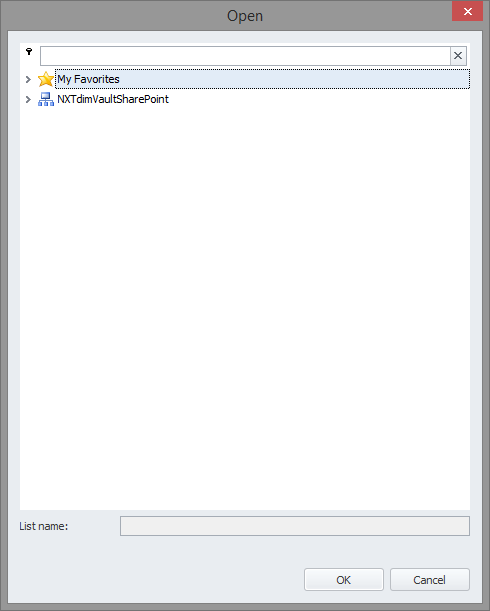
Click on the arrow to display the contents of the SharePoint site.
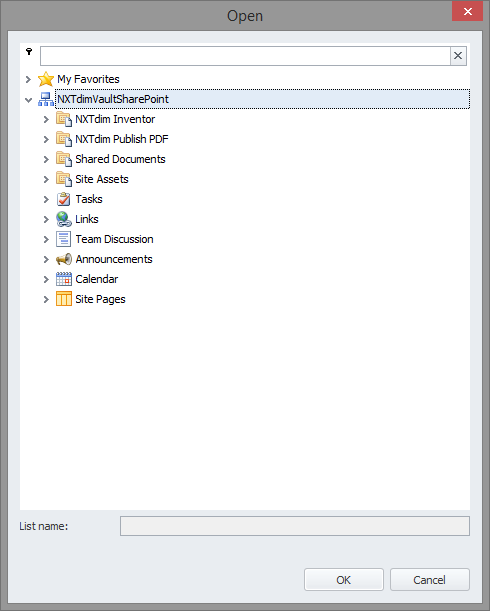
Next, select a ‘SharePoint Document Library’ that you would like to add to the collection of ‘SharePoint Document Libraries’.
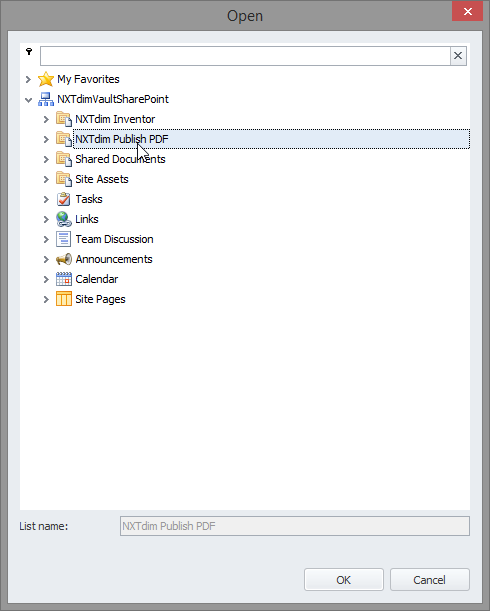
A standard name is assigned to the new row in the table, which may be modified if desired.
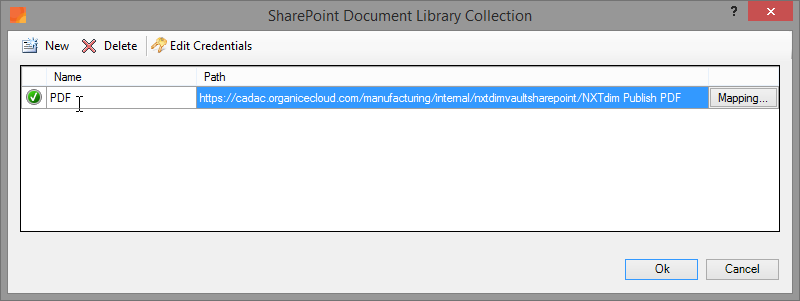
You may add as many different SharePoint sites as needed. The credentials for the different SharePoint sites are encrypted and stored locally on your system.
When reopening the ‘SharePoint Document Libraries’ dialog, the access to every ‘SharePoint Document Library’ is again verified.
A green checkmark in front of the ‘SharePoint Document Library’ indicates that you have sufficient rights to upload documents. A yellow warning-symbol is shown when your credentials are incorrect or when the site location could not be retrieved. Using Edit Credentials the login details for a certain SharePoint site can be re-entered.