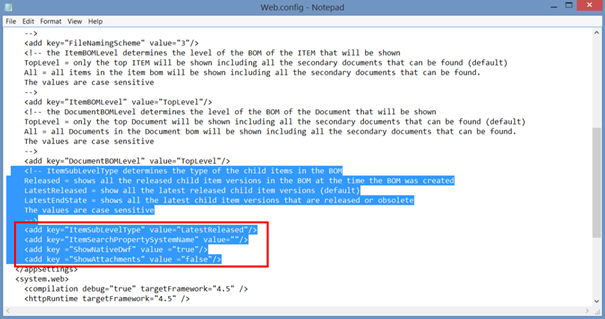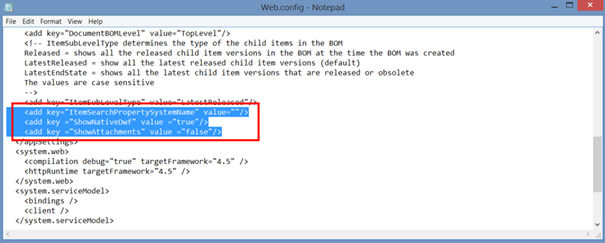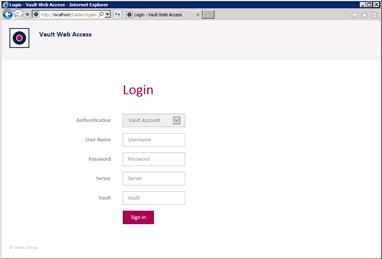
The Cadac Organice Vault Web Access is a web client to access secondary documents like pdf, dxf, step etc. of released items and documents that are generated and stored in Vault by the Cadac Organice Vault secondary document functionality. This web client can be used by everyone in the firm like sales, purchase, maintenance department etc.
To access the Cadac Organice Vault Web Access application from the browser use the following address:http://<vault servername>/cadacorganicevaultwebaccess
The following login screen will be shown.
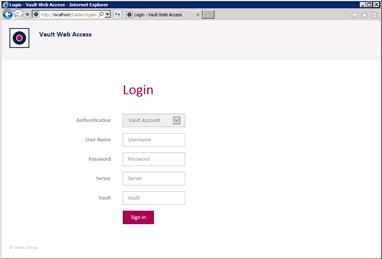
In this screen you can login with the same credentials that you use in your regular Vault client.
In the ‘User Name’ field fill in your user name.
In the ‘Password’ field fill in your password.
In the ‘Server’ field fill in the name of the server where ADMS is installed.
In the ‘Vault’ field fill in the name of the Vault where you want to login.
After you are logged in, the screen below appears. In the search field you can enter a number. At first the item database will be queried to find an article that matches the number. When there is no article found the document database will queried to find a document that matches the number.
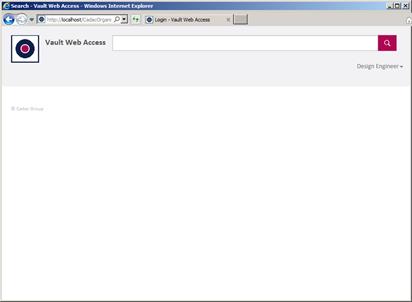
To simplify or skip the login process an administrator can define some configuration data. The Cadac Organice Vault Web Access configuration is defined in the file web.config. This file is stored in the directory: C:\inetpub\wwwroot\CadacOrganiceVaultWebAccess.
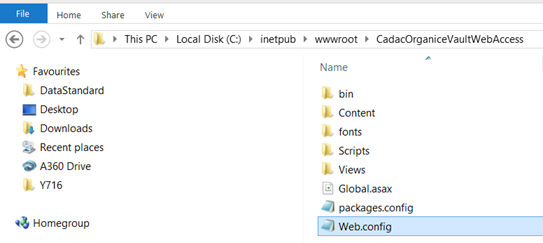
The login configuration is located at the top of the web.config in the
keys: Username, Password, Server and Vault.
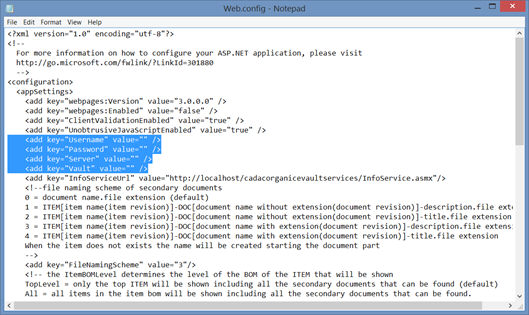
§
By predefining these keys the login process can be simplified or skipped. Because the web access per definition has read only access it is possible to predefine a Vault user name with a consumer role ('Guest' in the example below) as default login user name. In this case the login screen will be skipped.
<add key="Username" value="Guest" />
<add key="Password" value="PWGuest"/>
<add key="Server" value="MyVaultServer"/>
<add key="Vault" value="MyVault"/>
In the web.config further the file naming scheme of the secondary documents in the web access can be defined. The used setting is defined in the key 'FileNamingScheme'.
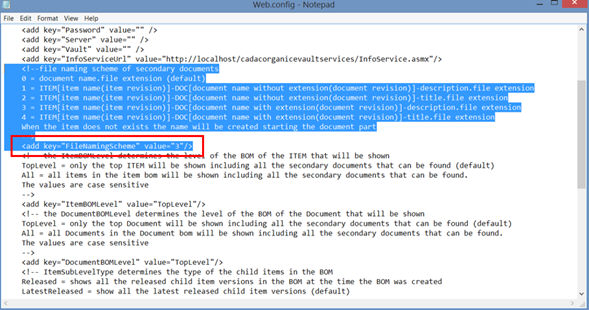
For example:
<add key="FileNamingScheme" value="0"/> -> AE0000139.pdf
<add key="FileNamingScheme" value="1"/> -> DOC[AE0000139(-)]-Example Drawing Description.pdf
<add key="FileNamingScheme" value="2"/> -> DOC[AE0000139(-)]-Example Drawing Title.pdf
<add key="FileNamingScheme" value="3"/> -> DOC[AE0000139.dwg(-)]-Example Drawing Description.pdf
<add key="FileNamingScheme" value="4"/> -> DOC[AE0000139.dwg(-)]-Example Drawing Title.pdf
§
'ItemBOMLevel' defines the level of the Item BOM that will be shown.
When the value is set to 'TopLevel', only the top Item will be shown including all the secondary documents that can be found related to this Item.
When the value is set to 'All', all Items in the Item BOM will be shown including all the secondary documents that can be found related to these Items.
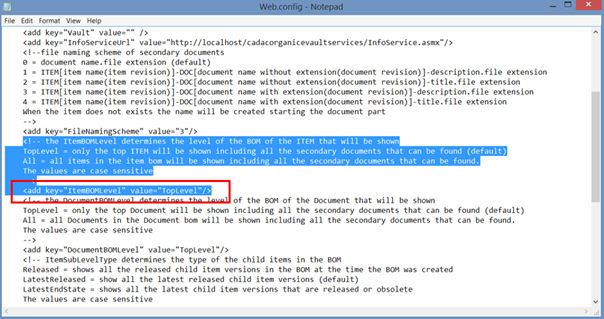
'DocumentBOMLevel' defines the level of the documents BOM that will be shown.
When the value is set to 'TopLevel', only the top document (Main Assembly) will be shown including all the secondary documents that can be found of this top document.
When the value is set to 'All', all documents in the document BOM will be shown including all the secondary documents that can be found of this documents.
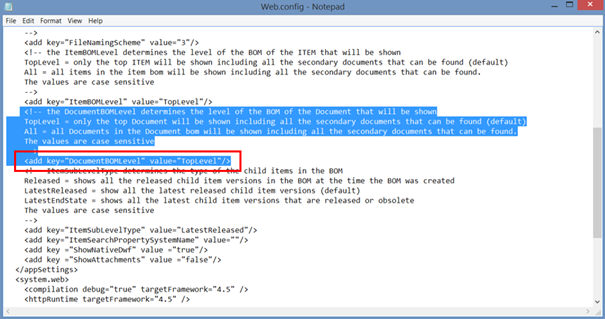
'ItemSubLevelType' determines the type of the child items in the BOM