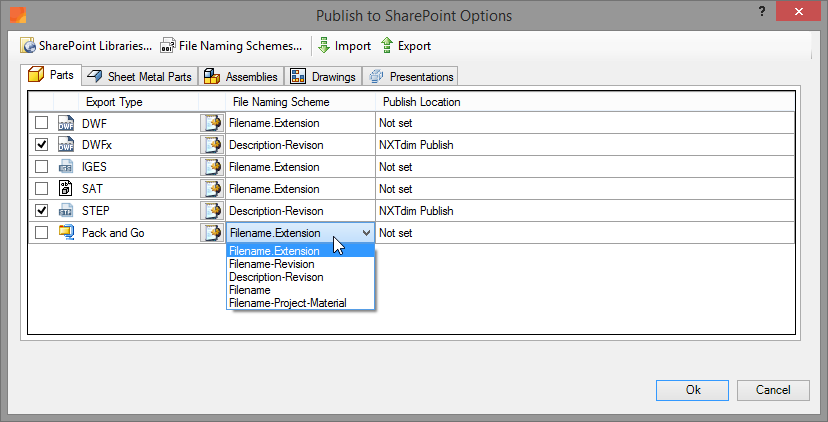
In the 'Filenaming Schemes’ dialog you can specify different schemes, which determine the file names of the documents that will be exported to a certain ‘SharePoint Document Library’.
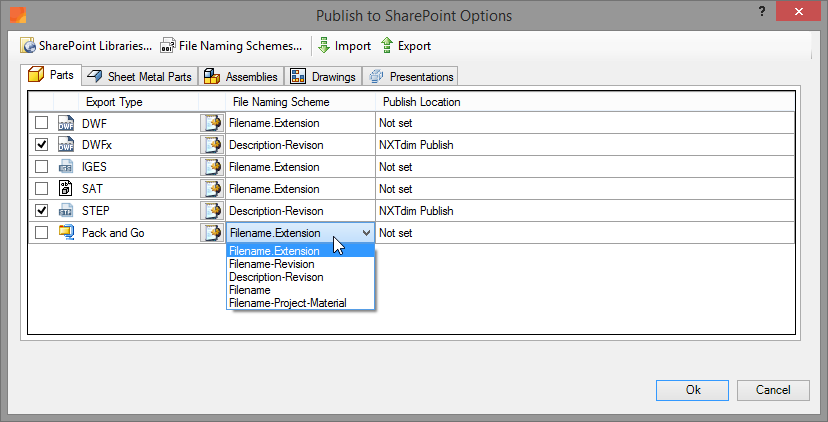
The ‘Filename-Project-Material’ scheme for example includes the iProperty ‘Material’ in the file name. A resulting file could be: ‘Sample-00001-RVS 304.dwfx’. The ‘Material’ iProperty however is only present in ‘Part’ and ‘Sheet Metal’ documents. Therefore, take into consideration the Inventor document type when selecting a scheme.
From the Sharepoint Publish Options dialog the ‘Filenaming Schemes...’ - command can be launched, after which the ‘File Naming Scheme Collection’ dialog appears.
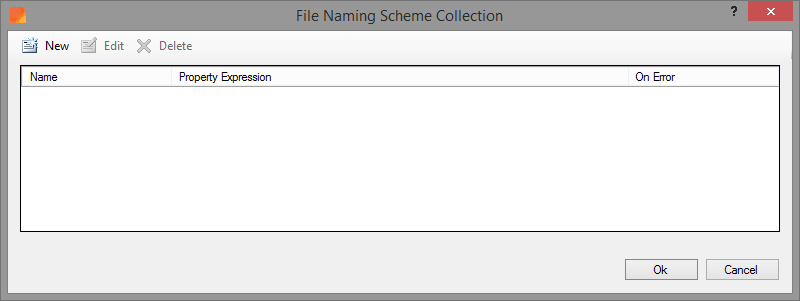
Using the 'Filenaming Schemes Collection' dialog you can add your own schemes which are used to construct the file name for exported documents. The default scheme, or the default file naming is Filename.Extension
For example: an Inventor Part with file name Sample.ipt is exported to a SAT file, the file name will become Sample.ipt.sat After one or more custom schemes have been created, they can be assigned to the various export types.
Click ‘New’ to create a new File Naming Scheme. The dialog that appears is shown below.
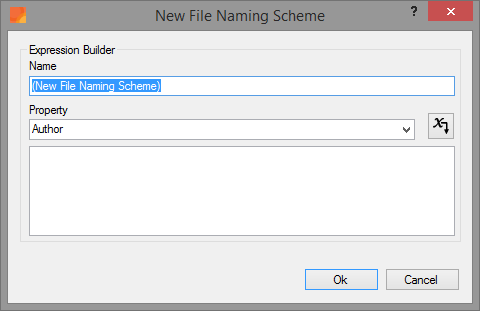
Name |
Enter a descriptive name for your File Naming Scheme. |
|
The filename can be build-up using Standard iProperties and Custom iProperties. Select from the Property list the desired iProperty and add it to the expression using the insert-button behind the list. |
Example
You want the exported file name to consist of the current file name followed by the revision number. The file name and revision number must be separated by a dash “-“ .
First, name the scheme with a self-chosen name. For example: Filename-Rev
Next,
use the Expression Builder to create the desired formula. In the
Property list many different iProperties that may exist in an Inventor
document are given. After selecting a property, click the button behind
the list to add the selected property to the formula.
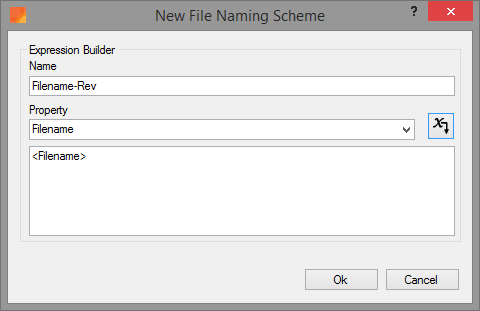
The
added properties will always be placed between brackets -
< and >. Any signs that you may place between the
properties will show as such in the file name. Please do not include
characters that are not allowed in file names such as: ?!@#$%^. When an
illegal sign is specified in the scheme, it will be replaced in by a
"+".
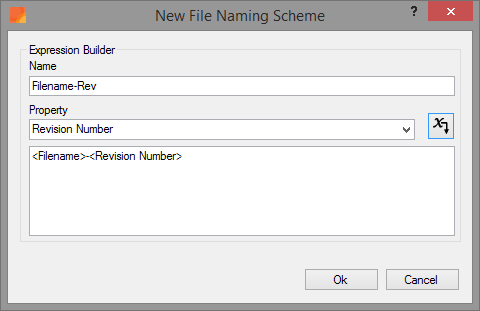
You can also incorporate ‘Custom iProperties’ in the formula by placing the name of the ‘Custom iProperty’ between brackets. For example the Thickness of a Sheet Metal Part can be included in the file name by typing: <Thickness> in the formula.
A number of examples of Filenaming Schemes:
<Project>_<Filename>-<Revision>
<Project>-<Filename>-<Thickness>mm-<Revision>
PDF_<Filename>